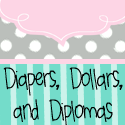As my three week winter break comes to a close, I feel like I'm just now feeling like myself! I want to just sit and create. I want to paint, draw, build, clean, and blog. Wait wait wait...did I say clean? Cuz that's not me. I don't know why it has taken almost three weeks to decompress, but I'm glad to feel...normal.
Too bad school starts back on Monday. I'm nowhere near being ready. I've managed to stay away from my classroom like it's infested with bees. Oh wait, that was my classroom last year. Seriously. A hive of bees. In my classroom. During class. Did you know they "wake up" around 10am in my town? Yeah, I didn't either.
But now, all I want to think about is Valentine's Day and the cutesy clip art I've created. I'm also working on some President's Day clip art. *insert shameless plug here*
I use Art Studio to create the clip art and found some great resources about drawing caricatures. I'm not super comfortable with it yet, but I'm hoping to learn more and then maybe post something on here about how to use it. We'll see how that goes.
Anyway, enjoy the remainder of your winter break! I know I will!