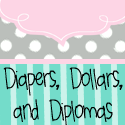My Fairy Godmother returned! It was a shopping MIRACLE I tell you!
I worked retail for 6 1/2 years at an major office supply store and I have NEVER witnessed this retail miracle. Never.
NEVER!
As I was walking through the Martha Stewart Collection at Staples with a friend the other day, we came across a sale to beat all sales. There were coupons in the Martha Stewart Collection section for $2 off any of her labels. I found the cutest labels! And they were only $2. So...as I'm paying for my loot, I dug around in my coin purse to pay the $0.16 sales tax when the cashier hands me the receipt. I paid $0.00 for 36 adorable labels with a receipt to prove it!!! I have gone back the last three days in a row to do the same thing. I feel like I'm robbing them blind with my Martha addiction. So sad that they are only cheating themselves. I plan on going back for more labels.
Showing posts with label labels. Show all posts
Showing posts with label labels. Show all posts
Wednesday, August 8, 2012
Fairy Godmother Has Returned!
Labels:
coupon
,
cute
,
free
,
labels
,
Martha Stewart
,
miracle
,
office supplies
,
Staples
Wednesday, July 25, 2012
How To Make a Border Using PowerPoint (Mac)
So the newest rage among my teacher friends is to create borders using PowerPoint. HOWEVER, it seems to be a hidden secret because most people want to sell them online. So I did a tiny bit of research today and discovered the newest rage is pretty simple!
1. Open PowerPoint to a new presentation. Make sure you don't have a background, it's just a plain old white template.
2. Delete any words/text boxes you have. This will make it easier to work with.
3. Click on the "Insert" tab at the top.
4. Scroll down to "shapes". Choose a rectangle.
5. Make the rectangle almost as large as the slide.
6. Click on the "Insert" tab at the top again.
7. Make another rectangle, but slightly smaller than first (inside of the first rectangle).
8. Click on the inside (smaller) rectangle to highlight it. Then where it shows a fill bucket, click it and click on the color white.
9. Click on the area between the two rectangles (should look the start of a border).
10. Where it says, "Fill" (should be the same place as the bucket), click on that. Then click on "Fill Effects".
11. Click on "Pattern". Choose a pattern. I chose a checkerboard pattern for this.
12. To change the color, click where you have clicked on the pattern, choose "Change background color" and pick your color.
Rather than creating a whole bunch of slides independently, to save you time, click on your slide then choose the "Insert" tab and choose "duplicate slide". Another slide should pop up. To have a different color slide (for selling purposes, say), start at step 9 and continue the process. This will save you a TON of time!
Play around with it, you can even choose a photo you have taken and use it instead of the already created patterns! Enjoy!
1. Open PowerPoint to a new presentation. Make sure you don't have a background, it's just a plain old white template.
2. Delete any words/text boxes you have. This will make it easier to work with.
3. Click on the "Insert" tab at the top.
4. Scroll down to "shapes". Choose a rectangle.
5. Make the rectangle almost as large as the slide.
6. Click on the "Insert" tab at the top again.
7. Make another rectangle, but slightly smaller than first (inside of the first rectangle).
8. Click on the inside (smaller) rectangle to highlight it. Then where it shows a fill bucket, click it and click on the color white.
9. Click on the area between the two rectangles (should look the start of a border).
10. Where it says, "Fill" (should be the same place as the bucket), click on that. Then click on "Fill Effects".
11. Click on "Pattern". Choose a pattern. I chose a checkerboard pattern for this.
12. To change the color, click where you have clicked on the pattern, choose "Change background color" and pick your color.
Rather than creating a whole bunch of slides independently, to save you time, click on your slide then choose the "Insert" tab and choose "duplicate slide". Another slide should pop up. To have a different color slide (for selling purposes, say), start at step 9 and continue the process. This will save you a TON of time!
Play around with it, you can even choose a photo you have taken and use it instead of the already created patterns! Enjoy!
Labels:
borders
,
checkerboard
,
classroom
,
how to
,
labels
,
PowerPoint
,
teacher
,
teaching
Subscribe to:
Posts
(
Atom
)